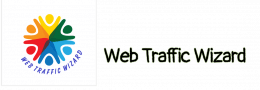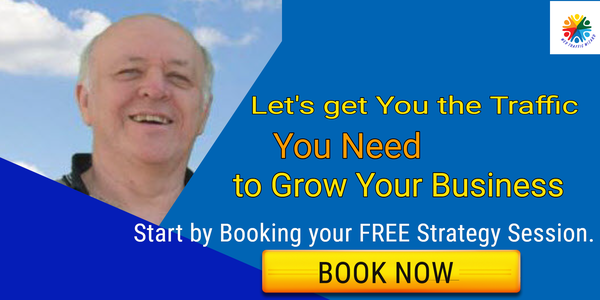Humans are visual creatures.
We understand an image better when we see it, rather than when someone describes it. For computers, it’s (somewhat) the other way around.
Figuring out what an image is depicting can take a lot of time and computing power. Alt text is text that is used to describe an image on a web page. This text is used by search engines to index the content of the page, and it is also used by people who are visually impaired to understand the content of the image.
We used to only be able to use text queries to search the internet. Computer vision has made it possible to search for images online. Reverse image search is the process of searching the internet for images that are similar to a given image.
What is reverse image search?
The technique of reverse image search involves looking for similar images on the internet instead of words. The Image Search API takes an image file as input and returns results containing related images. We can search for images in a similar way to how we search for text online, using keywords.
The most popular way to do a reverse image search is through Google. This tool enables you to search for images by either uploading them or entering their URL.
This means that you can search for an image using another image as a query, rather than using text. The visual search engine works by taking an image as a search query instead of text. This makes it easier for users to search for things they can’t describe in words. Useful tips for finding an image’s source, different sizes, and copyright status.
Reverse image search vs. visual search
Reverse image search is also referred to as visual search or image-powered internet browsing. Visual search is a term used to describe reverse image search in the e-commerce industry. This term is most often used in relation to fashion and home decor.
Visual search allows shoppers to find items that are related in style or theme using images, which would be more difficult if they could only use text queries. There are a few tools people can use for visual search, such as Google Lens, Pinterest Lens, and eBay’s visual search feature.
Some retailers are attempting to improve the shopping experience by creating their own visual search engines. Retail image recognition software keeps businesses competitive with companies that have developed their own visual search mechanisms, like eBay, Amazon, and Marks & Spencer.
Marketers try to win the hearts of visual search engines by optimizing image alt text and description. Image optimization is the process of improving the quality and size of images on a website to make them load faster and consume less data.
Why use reverse image search?
The internet contains trillions of images. When you search for something on Facebook, you might have to sift through many different photos before you find the one you’re looking for.
You can quickly find coffee shops, cute puppies, and toddler boy’s red outfits by Googling them. The results of a search might be helpful if you are not looking for a specific thing.
When you can’t find the right words to describe what you’re looking for, that’s when the problem arises.
You may have seen a dog before, but you might not know what breed it is. You may want to purchase an outfit that is an exact replica of what someone is wearing, or something similar. When you can’t describe what you’re looking for in words, it’s often easier to do a reverse image search. Showing a picture to someone is easier than explaining what it is, because then they can understand it for themselves.
If you are an artist or content creator, you can use reverse image search to see if someone has posted your work online without your permission. This means that creators can check to see if anyone has made any changes to their work.
Did you know? The images that are uploaded for the Google reverse image search may be stored by Google for up to seven days.
reversed image search can be used tofind the original source of an image, track down higher resolution versions, locate similar images, find websites that contain an image, and discover how an image is being used.
1. Track image usage
Reverse image search is a tool that lets you search the internet for images that are similar to the one you have. This is useful for tracking down where your images are being used and for finding similar images. If you discover that your photos are being used online without your permission, you can take steps to fight image theft.
Reverse image search technology allows you to find instances of unauthorized use of your work and get compensated for it. You can use reverse image search to track images that are not just photographs, TV pictures, e-commerce product photos, and drawings; but also includes digital encoded figure points within an image.
2. Explore unlabeled products
If you come across a product on Pinterest or Tumblr without any labels displayed, you can use reverse image lookup to try and find out more about it. You can, for instance, find out relevant information about a piece of furniture without labels.
Product visualization is a key factor in driving sales in e-commerce. With reverse image lookup, users can locate the original source of a product on an e-commerce website. Product visualization, or the ability to see what a product looks like, and reverse image search, or the ability to find products using an image rather than text, can help consumers find products more easily. This, in turn, can increase revenue for e-commerce sites.
3. Debunk fake profiles and images
Many social media websites have millions of fake profiles and images. If you think someone is pretending to be someone else on the internet, take a picture of their profile picture and do a reverse image search to find out if it’s really them.
Reverse image search can also help you determine if an image has been edited or if it is a fake. The reason these tools are effective in finding the original version of an edited image is because they are designed to find similar photos.
4. Find an image’s original source
Reverse photo search is a process of searching for an image based on another image. This is helpful to discover the original source of an image, or to find similar images. If you want to make sure you don’t violate copyright or trademark regulations, it’s beneficial to use images that are free from those restrictions.
Searching an image in reverse is also an excellent way to connect with the person who created it. This tool can be used to not only find an image, but also to find a higher resolution version of that image. For example, you can find out the name of a recipe just by looking at a picture. You can find the recipe for any dish by uploading a photo of it into a reverse image search tool.
5. Identify unknown animals or plants
Reverse image search can be used to identify unknown plants and animals by searching for related images. This can provide information such as the name, species, and other relevant details. Being able to classify a plant or animal will be helpful for students who need to do research on them or for plant enthusiasts who want to learn more about the plants in their garden.
How To Do A Reverse Image Search On Google (Desktop)
1. Open Google On A Compatible Browser
Reverse image search works on Safari, Firefox, and Chrome.
Open a web browser, then go to Google Images.
2. Upload Your Image
One option for finding more information about an image you found online is to save it to your desktop and then do a reverse image search.
To use Google Images to search for images similar to ones you already have, first go to Google Images. Then, on the right side of the search bar, click the camera icon.
You can upload a picture by dragging and dropping it into the search area, or by loading the file from your desktop.
To search for an image: You can only search for one image at a time. To do so:
3. Or, Paste The Image’s URL
You can also find the URL of a photo by right-clicking on it and selecting ‘Copy image address.’ If you want to add a photo to your post that is not saved on your desktop, you can click the camera icon and paste in the URL of the photo. You can also find the URL of a photo by right-clicking on it and selecting the option to copy the image address.
To find the URL for a photo, right-click on the image and choose “Open image in new tab.”
You can highlight the text you want to copy by holding down the “Command” key (or the “CTRL” key on a PC) and clicking on the text you want to copy. At the same time, you can also hold down the “Command” key (or the “CTRL” key on a PC) and the “C” key to copy the text.
Then, click the “Paste image URL” tab.
Insert your copied URL into the available space.
You can do this by right-clicking the text box and selecting “Paste,” or you can select the text box with your mouse and hit the keys “Command” (or “CTRL” on PC) and “V” simultaneously.
4. Explore Your Results
After you hit the “search by image” button, your image will show up at the top of the page with some keywords that the site suggests.
Google tells you if there are other sizes of an image available for download next to the image.
After finding an image, you can explore related images or look at websites with the same image.
How To Do A Reverse Image Search On Google (Chrome App On A Mobile Device)
Here’s how to do it on your mobile device. If you want to perform a reverse image search while you’re away from your computer, you can do so from your mobile device.
This is how you can do it without needing to turn on your computer.
1. Open Google Images In Your Chrome App
If you’re using an Android phone and want to do a reverse image search, the Chrome app makes it easy.
Open the Chrome app on your phone and go to images.google.com to pull up Google Image Search.
2. Search For Your Image
Type what you are looking for into the search bar and press the magnifying glass.
A list of images will appear.
Tap your desired image.
3. Select “Search Google For this Image”
After you open the image on your phone, tap and hold on the picture.
A drop-down menu will appear with several options.
Click on the tab at the bottom of the page that says “Search Google for This Image.”
4. Explore Your Results
The image search results will open in a new tab in your Chrome browser. You will be able to see where else the image is located, as well as the different sizes that are available.
How To Do A Reverse Image Search On Google (Mobile, In A Browser)
1. Open Google Images In Your Web Browser
It is possible to do a reverse search on your phone without downloading the Chrome app.
To start, simply open Google Images in your browser.
2. Switch To Desktop View
If you go to Google Images on your phone, you’ll notice that you can’t search by image.
To obtain that feature, change the website settings to the desktop view:
- Click the double “AA” icon in the top left corner of the search bar.
- Select the third option on the drop-down menu that says, “Request Desktop Website.”
This changes the look of your screen to the more traditional Google browser used on computers.
3. Upload An Image
To explore your desired image, click the camera icon on the right side of the Google Images search bar.
You can either paste in the url of an image you found online, or upload one from your computer.
To upload an image from your camera roll, select “Upload an image,” then click “Photo Library” and select your picture.
The browser will then upload the photo for you.
When uploading a file, you can take a photo, browse your previous documents, or browse your previous screenshots.
4. Or, Paste The Image URL
To insert an image from a URL, select the “Paste image URL” tab.
Open the image you want in your browser. While holding down the image, select ‘Copy.’ This will give you the URL for the image.
Once you have your video file ready, head over to the URL upload tab and paste your video’s URL into the designated field. To paste text on most phones, double-tap the search box and select the “Paste” option.
5. Explore Your Results
Click the search icon after either uploading your image or pasting the URL.
Other available image sizes and websites containing the same picture will be displayed on the website, in addition to related searches.
How To Do Reverse Image Search On Google (iPhone)
Open your browser and go to images.google.com .
If you’re using Safari, click the icon with two “A’s” on the left side of the browser’s search bar.
If you are using Chrome, look at the bottom right of your screen for three dots, and then click on that.
Select “Request Desktop Site.”
Upload your image to see the results.
How To Do Reverse Image Search On Bing
To search for images using Bing, click on the “Images” option on the top left side of the homepage.
Click on the icon that looks like a magnifying glass on the search bar to search using an image.
You can search for an image in three ways: by dragging it into the search box, by uploading it from your computer, or by pasting in a URL.
You can drag more than one image into the search bar, unlike with Google.
Here are the results for a photo uploaded from a desktop computer.
If you click on the tabs at the top of the image, you can see where else that image appears on the internet, similar images, and what other people are searching for in relation to the image.
How To Do Reverse Image Search On TinEye
TinEye allows you to search for an image using another image instead of a text query.
To begin, click the “Upload” button to the left of the search bar to select saved images from your desktop.
Or, paste the image’s URL into the search bar.
If you have an image that you want to search, you can drag and drop it straight into the TinEye homepage.
When you’re done, you’ll get results like these.
Filters let you find images by searching for specific criteria like size, post date, match quality, and how much the image has been edited.
You can also narrow your results by filtering by website or collection.
Sometimes, a reverse image search simply won’t work. This is because the original image is not indexed by the website it is on. This can happen when data centers are not communicating with each other effectively. Some users will be able to look up an image using the reverse search feature, while others will not.