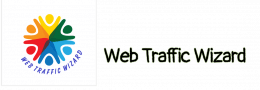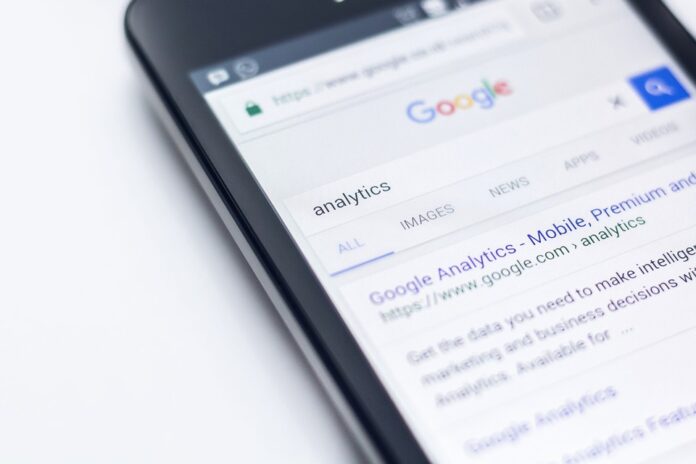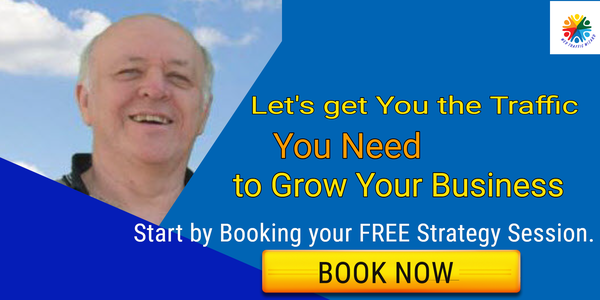Google Analytics 4 has been available for a while, but some users think it still needs improvement or they haven’t had time to learn the new interface.
Google’s Universal Analytics (UA) is facing increasing privacy concerns, and Google has announced that it will be discontinued. This makes now a good time to switch to using GA4.
What Is GA4?
Google Analytics 4 (GA4) is designed to be more privacy-focused than previous versions, relying less on first-party cookies to comply with future changes in privacy regulation.
Google has been able to improve its machine learning capabilities, which has allowed it to provide insights into user engagement, even when users do not allow cookies. This has anonymous kept user data.
As of now, you can still install Universal Analytics, but GA4 is the go-to version for all new GA properties.
When Was GA4 First Launched?
Google announced the release of GA4 in July 2019, and it became the default platform for all new properties in October 2020.
Although GA4 has not been completely adopted by marketers yet, businesses have become more concerned about privacy, and there are doubts about how well Universal Analytics handles it.
Why Did Google Update Universal Analytics to GA4?
Google Analytics has been helping businesses understand their online performance for more than a decade. By measuring user engagement, businesses can make informed decisions.
Google’s GA4 is similar to Universal Analytics, but the data models are not compatible.
Many website owners in the digital marketing community were upset when they heard this news. They have been collecting data and following seasonal trends for years, so the idea of starting from scratch is not ideal.
The GDPR forced businesses to improve their privacy practices and to become more aware of how they handle user data.
An example of an analytics tool that has caused some concern in recent years is Google’s Universal Analytics. This tool is used to collect data on users, and some people believe that sites that use it are violating GDPR regulations.
Google’s GA4 is designed to allow businesses to continue tracking user engagement through AI and machine learning, even when users opt out of being tracked.
What Does This Mean for Google Analytics Users?
Google has announced that it will be phasing out Universal Analytics, with access to historical data being removed at the end of 2023.
If you began using Google Analytics on or after October 14, 2020, you are likely using a GA4 property. If you began using Google Analytics before October 14, 2020, you are likely using a Universal Analytics property.
It’s a good idea to create a GA4 account and start collecting data even if you’re not ready to switch from Universal Analytics yet. This way you’ll have a year’s worth of data to compare against, which is helpful for understanding seasonal trends.
GA4 vs Universal Analytics — Key Differences
Google first introduced Universal Analytics in 2012 in order to provide a more reliable way for Google Analytics users to collect data. However, the platform is still based on principles that are not compatible with the way the internet exists today.
GA4 is a complete update to Universal Analytics that aims to track complete user journeys across multiple devices. This allows GA4 to follow user sessions as they move between laptops, mobiles, apps, tablets, and other devices.
Data Models: What’s Changed?
Google Analytics 4 uses data models to manage information gathered from users on a website, while Universal Analytics uses a different system. This is the main reason why Google cannot automatically migrate users from Universal Analytics to GA4.
The data model used by Universal Analytics is based on sessions and pageviews, which were created over 15 years ago when smartphones and tablets weren’t as prevalent.
The session-based model of data collection has always been flawed, because it only counts one conversion for a user even if that user triggers several goals within a single session.
The GA4 data model is built using events and parameters which makes it possible to get more accurate reporting when users switch between devices.
How To Create the Landing Pages Report in GA4
We’re all familiar with reports that show visits to specific landing pages over time. For example, you might want to find your most visited landing pages during a specified period of time, or you might use filters to drill down to specific landing pages.
Although GA4 does not have a landing pages report in the default dashboards, it is easy to set this up.
- Click Explore in the left menu, then click Blank to start a new exploration.
- Give your report a relevant name (e.g. Landing pages report), then set your desired time frame.
- Click Dimensions and search for Landing page. Select the checkbox, then click the Import button.
- Click Metrics, then select each of the metrics that you would like to include in your report. For example, Total users, Bounce Rate, Conversions, and Total revenue.
- Double click each of the dimensions and metrics that you added to move them into your report.
- If you’re looking to filter landing pages to see a specific page or group of pages, scroll down under Tab Settings, then click Filters and choose which dimension or metric you would like to filter. For example, to see all blog posts, you could set Landing page to contains /blog/.
By selecting an option under Visualization, you can choose the type of report you want.
To add multiple visualizations to one report, duplicate the first form and switch the visualization for the duplicated report.
After you fill out the form, you can update the form’s name to make it more relevant.
UA Reports: Audience
The first category in Universal Analytics provides information about the types of visitors who come to your website. You can access audience overview information to identify top-line statistics and information about audience activity, including GEO locations and lifetime value.
Demographics Report
This report provides demographic information, such as the age and gender of visitors, which can be useful in understanding the types of people that visit the website.
Interests Report
The Interests Report provides more insights into why visitors come to your website. You can see information about what topics and categories they are interested in. This can help you understand what they are looking for on your site and improve your user experience.
Geo Report
Knowing the physical location of your website visitors is important so that you can use the Geo Report to view the language and location data. This data can be used to improve your media targeting and to help you find groups of high-value customers in different locations.
Audience Behavior Report
The Audience Behavior Report provides valuable insights into your website’s users. For example, you can use it to track new versus returning users, frequency of visits, engagement levels, session quality, and conversion probability.
Technology Report
This report provides information about which browsers, networks and operating systems your audience is using. This can be useful for troubleshooting compatibility issues with certain browsers.
Cross Device Report
The Cross Device Report is designed to show you how much overlap there is between mobile, desktop, and tablet devices in terms of driving traffic and activity on your site.
There are four main reports in the cross device area:
- Device Overlap shows the number of users who use multiple devices to access your website.
- Device Paths shows the device journeys that users typically take.
- Cross Device Channels shows the channels that drive traffic and conversions across devices.
- Acquisition Device shows the number of new users by device type.
UA Reports: Acquisitions
The Acquisition Tab can help you see where your website traffic is coming from so you can discover which channels are most effective.
All Traffic Report
This report provides data on visitor traffic, conversion, and engagement for different types of channels, known as default groupings or channels. These include the following.
- Direct Traffic: ‘Direct Traffic’ is when the user types the website URL into the browser and directly accesses the website.
- Organic Search: ‘Organic Search’ refers to non-paid search visits from SEO sources.
- Social: ‘Social’ refers to traffic from social channels, as defined by Universal Analytics, YouTube, Facebook, Twitter, and so on.
- Email: Tagging your email links as newsletters or email sources will allow Universal Analytics to categorize this traffic as email.
- Affiliates: ‘Affiliates’ refers to traffic from other websites, with whom you have an agreement to drive sales of your product.
- Referral: ‘Referral’ is traffic from sites that link to content on your website.
- Other: ‘Other’ traffic is traffic whose dimension Universal Analytics doesn’t know how to define, such as erroneously tagged email, social or PPC traffic, or new traffic sources.
- Paid Search: ‘Paid Search’ refers to PPC traffic directly linked through Google Ads, Bing Ads, and so on.
- Display: ‘Display’ is traffic from banner display sources, and premium or Google Display Networks.
Referrals Report
The Referrals Report provides information on the websites that link back to your own. This report can be useful in identifying which links are most valuable for driving conversions or traffic.
UA Reports: Behavior
The content that users viewed and how they moved through the website can be discovered by looking at the Behavior Reporting tab.
Behavior Flow Report
The Behavior Flow Report allows website marketers to see how users move through the site, starting with the landing page. By looking at the report, marketers can improve the user experience by making changes to the website content. This, in turn, should lead to more conversions.
Site Content Report
The Site Content Report lets you examine how users interacted with each page on your website, giving you information on how you can improve your content to get better results from users.
All Pages Report
The All Pages Report provides insights into which pages on your website are driving the most engagement and which pages may need improvement. This report is found as a sub-report under Site Content in your Google Analytics account.
Site Speed Report
The Site Speed Report shows you how quickly your pages are loading. This is important to know because many people will leave a website if it takes too long to load. A slow loading time can negatively affect the user experience.
Site Speed sub-reports
You can use Site Speed sub-report to get more detailed information:
- The Page Timings sub-report contains information on page views and the average load times for the various pages on a site.
- The Speed Suggestions sub-report allows you to view speed improvement suggestions for pages on your site.
- The User Timings sub-report allows you to view the average user timings on a site.
Top Events sub-report
You can see the most common events on your website by tracking everything on the website code or using Google Tag Manager.
As your business prepares for GA4, you need to ensure that in the meantime you have a good grasp of all these essential UA reports. You can find out more about the differences between UA and GA4 by attending our GA4 Team Talk.