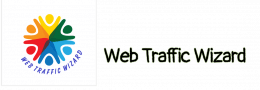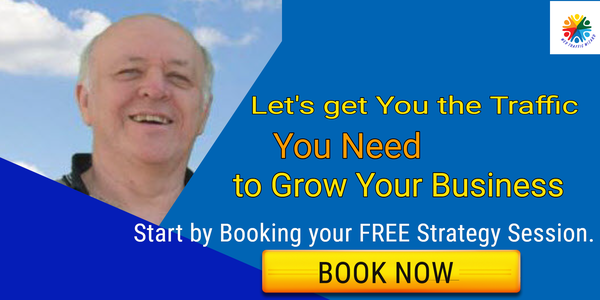Social media is hard work.
It takes a lot of time and energy. Connect and share. Listen and engage. Grow your following. Be consistent.
The social media marketing goals that are typically included are “brand awareness” and “driving website traffic.” However, it is not clear how effective these goals are. Is it bringing visitors to the site? What are they doing? Not long after you start sharing content on social media, you find yourself asking this question:
“How do I track social media in Google Analytics?”
There are many social media metrics available to view. There are likes, shares, comments and followers. This channel provides a lot of data and has many tools to analyze social media. But these numbers don’t necessarily translate into website engagement.
The content marketing metrics that are least likely to correlate with business outcomes are ____________.
Tracking social media through Google Analytics can help you see how your social media platforms are performing and how they connect to your website. You can see which social networks, shares, and content are gaining traction and how.
This post provides guidance on how to answer each question.
- How much traffic is social media bringing to your site?
- Which specific social networks are sending traffic to your site?
- How much social traffic is going to any specific blog post or web page?
- How to create a segment to see social media traffic in any report?
- Which social media campaigns are attracting and converting visitors?
SHORTCUT! I created a report that will show you all traffic from social media sites to your website. To add your Google Analytics account, simply click the button and select the desired account from the list.
How much social media traffic are we getting?
To see social traffic in your All Channels report, look for the Social category.
Let’s start with the big picture question. The answers are fast and the insights are good.
The Channels report groups traffic sources into major categories, such as Social, Direct, Organic Search, Referral and Email.
of traffic to your website You can see from this high level how social media traffic compares to other sources of traffic to your website.
- How much traffic are we attracting from social media? (users, sessions)
- How engaged are visitors from social media? (bounce rate, pages/session, avg session duration)
- How likely are social media visitors to take action? (goal conversion rate)
Don’t be surprised if…
- Conversion rates for visitors from social media are lower than those of the other traffic sources. Social media visitors tend to have lower intent than search or direct visitors.
- The numbers may be very low. If so, just set a bigger date range. Beware of seasonality and changes in marketing activity.
If you want to know more about the Default Channel Groupings, check out our guide to website traffic sources. It provides detailed (and sometimes surprising) information about where website traffic comes from.
Which specific social media networks are driving traffic to this website?
To see each social network, go to the Acquisition > Site Traffic > All Channels report and click on each one to get more detailed information.
getting the next level of reporting is easy and only requires one click
To see the next report, click on the “Social” link in the first column.
Now “Social Network” is the primary dimension. The list below shows every social network that has redirected traffic to this website.
When looking at these social networks side-by-side, it’s easy to see the differences between them. Which one is attracting more visitors? Which is attracting visitors who are more engaged?
In order to better see the differences, switch to the comparison view. You can see how each social network measures up by selecting a metric within this view.
Don’t be surprised if…
- You may see surprise traffic from social networks where you aren’t even active. Those networks may not be part of your strategy, but they still contain links to your site.
- Instagram doesn’t bring in much traffic, but those visitors are highly engaged.
- Pinterest is a surprisingly good source of traffic!
How to track the results from a specific social media campaign?
If you want to track social media traffic from any link, you can use a URL builder to add campaign tracking code. This will allow you to see how much traffic is coming from each social media platform and what kind of engagement your links are getting.
Some marketing efforts are worth tracking separately. For example:
- Traffic from a paid social campaign (Facebook ad, sponsored posts, etc.)
- Traffic from a social media video
- Traffic from a collaboration with an influencer
All of these can be tracked with campaign tracking code. Some visitors will be categorized as direct traffic if they don’t have the required information, and others will be tracked as referral traffic. It’s a problem.
You can add campaign tracking code to the end of any link to your website. This code will help you to track how effective your campaigns are. The code in the address bar changes when the visitor clicks on a link that takes them to your page. The Google Analytics tool tracks visitors to a website and associates that data with any applicable campaigns.
This code is very easy to add. It takes less than a minute. There are many free “URL builders” on the web that you can use to add it. We have created our own URL builder because there are many URL builders available.
Ours is a little easier than most. It forces lower-case and previews the campaign report.
You can use a URL builder to add campaign tracking code to any social media campaign.
Step 1. and then click “analyze” You need to enter the link to your website in the first box and then click “analyze.”
If I wanted to track traffic to an article about content promotion, I would add a link to the article in the first form field.
Step 2. Set the campaign’s source, medium and name
These are the three tracking “parameters.”
- Campaign source:
“Source” is the specific origin of traffic. In this case, it’s the name of the social media network, such as “linkedin.” - Campaign medium:
“Medium” is the broadest origin of traffic. Select “social.” - Campaign name:
This can be anything you’d like. Give it a name that will be meaningful to anyone scanning through the campaign report, such as “content-promo-video”
As you entered the three pieces of information, a new URL with the tracking code appeared below.
Step 3. right Copy the URL provided and use that in your social media campaign instead of the untagged link.
Once the link is clicked, Google Analytics will be able to track and report the visit as part of the campaign.
Here’s what the campaign report looks like in Google Analytics, after the campaign has run its course:
Don’t be surprised if…
- The lifespan of that link is longer than expected. A single social post can drive traffic for a week or more, with expanded reach and life for each social share.
- Conversion rates are zero? It’s hard to get any visitors (especially visitors from social media) to take action. When traffic is there but conversion rates are low, work harder on your calls to action.
How to Interpret Social Media Data in Google Analytics
After you have created a Google Analytics dashboard, you can begin using the social analytics reports to see the results of your social media marketing campaigns. To see these reports, first click on the “Reporting” tab. Then, click on “Acquisition” and then “Social.”
Here’s the big question:
What kind of social media analytics reports should you be looking at to gauge the effectiveness of your social media marketing?
I suggest that you connect your Google Analytics account with platforms like Supermetrics to make it easier to examine your GA information. You can connect your data to other data sources, like Facebook, Twitter, and other social media platforms.
The platform makes it easy to get the Google Analytics metrics you need to monitor your performance. You can view all of your metrics in one place by using the dashboard. This includes information like impressions, clicks, conversions, CTR, and revenue per click.
Here are the seven different types of social analytics reports that will help you understand how impactful your social media marketing efforts are:
1. Audience: Demographics & Interests
I’m sure you agree that the main goal of a social media campaign is to reach the right group of people.
Just because someone follows you on social media does not mean they are interested in your content. Be sure to target your content to your specific target audience to ensure that you are reaching the people who are most likely to be interested in your product or service. This means that simply driving traffic from social media is not enough. You’ll need to drive targeted, relevant traffic.
Google Analytics “Demographics and Interests” can help you out here.
Google Analytics lets you gather data about the people who visit your website. This information can include things like their age, where they’re from, and what interests them. If you want to know if your social media marketing strategies are effective, you can look at the type of audience you’re able to pull in.
To do this, you will need to create a filter to separate the social media traffic from the general traffic. This report will help you filter traffic and figure out if social media targeting is effective in driving the desired traffic. This tool will give you the information you need to reach more people.
2. Audience: User Explorer
After you have determined which social media sites are directing people to your website, you need to check if those people are taking the desired action on your website. To understand how well your website is doing, you need to look at how users interact with it – where they come from, what pages they visit, how long they stay, and so on. This process is called “user journey analysis.” The “User Explorer” report allows you to see which social media sites are driving users who return to your site multiple times. What are the patterns of behavior among the visitors to your site? How do they move around your site, and when do they come back?
This report will help you understand how visitors interact with your content at different stages of the buyer journey.
3. Conversions
This report lets you understand how effective your social media marketing strategies are. There are many types of conversions that businesses track, such as lead form submissions, sales, email subscriptions, unique page views, or sessions.
The conversions report allows you to see how effective your social media marketing is in terms of converting leads into customers.
It is easy to segment social media traffic for analysis of conversions. Don’t just look at the last click before someone buys something as the only factor in your marketing campaigns. Although social media may not be the final step that leads to conversions, it often drives early visits in the buyer journey.
The last click approach would not give you an accurate idea of how effective your social media marketing channels are. Luckily, there are other means to get this information.
4. Conversions: Assisted Conversions
The “Assisted Conversions” report, which is not very popular, provides you with a complete picture of the impact of different channels on the final conversion. This means that assisted conversions include all the interactions that a user has with your site before they complete a conversion.
The report helps you identify which channels are bringing users to your site before they convert into customers.
5. Conversions: Top Conversion Paths
This report provides insights into the journey your users take before they convert. The report identifies the social media sites that are driving visits to your website.
The data will also reveal how often people convert after taking each path. This report will give you an understanding of how your social media marketing is affecting your sales funnel.
6. Acquisition: Social Reports
This Google Analytics report focuses exclusively on social media. This report provides extensive details about social media traffic to help you understand the effect of the social media segment.
This report offers:
- Overview of social traffic
- Overview of specific social media sites driving traffic
- Landing pages for social traffic
- Conversions attributed to particular social media sites
- Content engagement and user flow report
The following reports can provide thorough insights as to whether social media traffic is helping to achieve goals.
7. Benchmarking
The “Benchmarking” report provides information about your traffic and how it compares to your competitors in the industry. To see the benchmark in different industries and segments, filter the report further. This report helps you understand what social media marketing is, how it can benefit your business and how to create an effective social media marketing strategy.
Conclusion
Social media marketing is challenging. It takes strategic focus. It takes consistency. It takes empathy and hard work. Ask any social media manager. So make sure to measure. Make sure you go beyond the basic social media metrics when you are measuring the success of your social media campaigns.
Measuring social media marketing is also challenging. There is a bit of a skill required to set the dimensions, filters and segments. Even when everything is going as planned, your data will not be completely accurate.
The objective is to acquire sufficient data to enable sound marketing choices. It is possible to track social media traffic, even though it can be difficult to track where it is coming from.
It’s important to remember that social media is about more than just posting links into social feeds. Social media is a platform that allows users to interact with each other, share content, and form relationships. Even if website traffic is your primary goal, you’re not likely to achieve success in the long run.