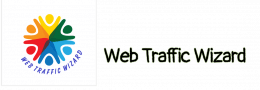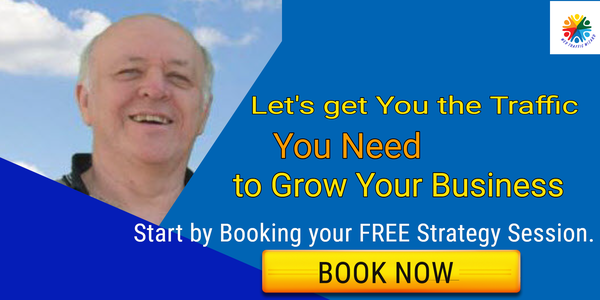Your website’s SEO performance is largely dependent on its technical aspects. By making sure these elements are well-maintained, your website can rank highly, get more traffic, and help boost sales.
If you neglect these elements, your website’s pages may not show up in search engine results pages.
This article will show you how to conduct a technical SEO audit to find and fix any structure-related issues. We’ll go over key ranking factors such as content, speed, structure, and mobile-friendliness to ensure that search engines can properly crawl and index your site.
We will show you how to improve your on-page and off-page SEO efforts and performance, and what tools you need to use.
Using a technical SEO audit to improve your SEO performance
Such an audit considers the search engine’s perspective on your website and what needs to be fixed. A technical SEO audit can be thought of as a website health check. Just as you periodically review your digital marketing campaigns to get the most from them, a technical SEO audit evaluates site performance to identify areas for improvement.
These areas fall into three categories:
1. Technical errors
Crawling issues, broken links, slow site speed, and duplicate content can all negatively impact your website’s performance and, as a result, your SEO. In this article, we will take a closer look at each of these technical errors.
2. UX errors
While user experience is often seen as more of a design concern, it can actually have an impact on SEO results. The way your website is set up can influence how well it ranks in search engine results pages.
Google uses an algorithm called Page Importance to determine which pages are more important than others.
The importance of a page is determined by several factors, including the type of page, the number of internal and external links, the frequency with which it is updated, and its position on your site’s hierarchy. However, from a usability perspective, the most important factor is its position on your site.
A website’s architecture is a important factor in technical SEO because it effects how easy it is for users to find pages on the site, and therefore how long it will take Google to find those pages. The ideal scenario is for users to be able to reach the pages they’re looking for in as few clicks as possible.
A technical SEO audit is used to identify issues that prevent a website from achieving optimal ranking in search engine results pages.
3. Ranking opportunities
This is where technical SEO meets on-page SEO. As well as prioritizing key pages in your site architecture, an audit helps convince Google of a page’s importance by:
- Identifying and merging content targeting the same or similar keywords;
- Removing duplicate content that dilutes importance, and;
- Improving metadata so that users see what they’re looking for in search engine results pages (SERPs).
The goal is to help Google understand your website better so that the right pages show up in searches.
A technical SEO audit should not be a one-time event. It should be conducted when your website is built or redesigned, after any changes in structure, and periodically.
It is generally advisable to do a mini-audit of your website every month and a more thorough audit every quarter in order to track and understand how changes to your website affect its SEO performance.
How to Perform a Technical SEO Blog Audit
Step 1 — Setting up the site’s main mirror
A site’s main mirror is a replica of the main site that allows brands to test site structures before officially launching changes. If the site is on a test subdomain, there is no need to check the main mirror’s configuration because no SSL certificate is installed and no redirects are configured.
When you’re setting up a site’s main mirror, remember to use https://httpstatus.io for verification. You must check the following combinations:
- site.com with www and without www
- site.com with HTTPS and HTTP (if you have an SSL or TLS certificate installed)
- site.com/index.html
- site.com/index.php
- site.com/index.htm
- site.com/home.html
- site.com/home.php
- site.com/home.htm
If the main mirror is not configured, you may need to ask the programmer to set up 301 redirects.
Step 2 — Robots.txt compilation
Make sure to allow indexing on your blog so you can get the full SEO benefits once it goes live. To do so, remove the Disallow: /blog* line.
In order to keep test domains from being indexed by search engines, you can change the settings in the “Reading” section of WordPress. Remember to change the settings back when you are done.
Step 3 — Checking the sitemap.xml file
An XML sitemap is not required for sites that have 1000 pages or less and an excellent internal linking structure. Blogs on WordPress will have an XML sitemap created automatically. Check that your sitemap is free of errors and contains only the pages that need indexing.
Make sure to check for errors at all the different levels that the sitemap can be indexed at.
Step 4 — Mobile Rendering
Give some thought to how search engine bots crawl a site before launching it-you want them to have the same great experience visitors will have, especially those using mobile devices.
Use Google’s Mobile-Friendly Test tool to see how your site renders on a mobile device. Pay attention to the screenshot showing the Google Search Robot’s view of the website, to see if there are any differences. If there are differences, they need to be fixed so that the page renders correctly.
An example of this occurred on the test version of the Edelweiss blog. Although Google’s own tools said the page was mobile-friendly, it didn’t look that way to users.
A lack of Allow Directives for CSS, JS, and images was determined to be the cause. Allow Directives for these items were already registered in robots.txt, so they needed to be expanded.
Step 5 — Canonical tags and their alternate versions
The canonical tag tells search engines which version of a page is the original and should be indexed. This is important for websites with identical or similar content, as it prevents search engines from indexing multiple versions of the same page. The canonical tag can also be used to check the source code for links to non-existent alternate versions.
If you want to see how the agency coded your website, you can look at the source code directly, or use a convenient Chrome plugin like META SEO inspector.
Step 6 – Test and improve site speed and mobile responsiveness
Since 2010, site speed has been a factor in search engine rankings according to Google. In 2018, mobile page speed was also factored into mobile search results.
What is a good page speed? It is generally accepted that a good page speed is one that loads in under two seconds. Anything above that is considered to be slow.
A slow site speed means that people have to wait a long time for the page to load, and this can cause people to leave the site. The average time it takes for a sample of pageviews to load is referred to as site speed.
The Google PageSpeed Insights analyzer can help you improve your site’s page load time, which in turn will improve your site’s speed.
Google’s PageSpeed Insights tool will rate your website on a scale of 0 to 100, based on real-world data gathered from Chrome users and lab data. It will also suggest ways you can improve your score.
Poor image, JavaScript, CSS file optimization, and browser caching practices tend to be the culprits of slow loading pages. Fortunately, these are easy to improve:
- Reduce the size of images without impacting on quality with Optimizilla or Squoosh. If you’re using WordPress, optimization plugins like Imagify Image Optimizer and TinyPNG do the same job.
- Reduce JavaScript and CSS files by pasting your code into Minify to remove whitespace and comments
- If you’re using WordPress, use W3 Total Cache or WP Super Cache to create and serve a static version of your pages to searchers, rather than having the page dynamically generated every time a person clicks on it. If you’re not using WordPress, caching can be enabled manually in your site code.
Start by prioritizing your most important pages. By going to Behavior > Site Speed in your Google Analytics, metrics will show how specific pages perform on different browsers and countries:
Compare the pages on your website that get the most views with your goals for the website. Work on the website starting from the pages that get the most views.
How to find out if your website is mobile-friendly
Google will now be indexing pages based on the mobile version of sites. Therefore, how well a site performs on mobile devices will have the biggest impact on where it appears in search engine results pages.
Google has a Mobile-Friendly Test tool that lets you quickly check if your website is set up for mobile devices.
If you use a responsive or mobile-first design, you will improve site and search performance across all devices.
Although responsive design makes a website look good on mobile devices, it is not necessarily optimizing the user experience.
BrowserStack’s responsive tool lets you test your site on actual devices to see how it responds.
Both your desktop and mobile versions of your site should be able to pass the Google test. Keep in mind that you will need to audit both versions separately.
Accelerated Mobile Pages, or AMP, is a project from Google designed to improve site speed on mobile devices by providing users with simplified versions of web pages that load faster than standard HTML pages.
Although Google provides tutorials and guidelines for creating AMP pages, it is important to be aware of how these will affect your site.
For every AMP page you create, there is also a corresponding original page. Google recommends using the following URL structure:
http://www.example.com/myarticle/amp
http://www.example.com/myarticle.amp.html
Make sure to use canonical tags to identify the master page, which should preferably be the original page rather than the AMP page.
HTML and AMP pages will both need to be audited. For paid subscribers, Screaming Frog provides features to assist with finding and fixing AMP issues. The free version can also do this, but will require the page list to be uploaded.
Make sure to check your site’s main page, doorways, and categories. If you find any areas that need improvement, make the necessary changes to ensure that your site is as fast as possible.
Step 8 — Duplicates and broken links
The best way to do this is through Google Search Console, which will show the same errors that Google’s search robots will find.
It is important to open the site to be indexed so that any errors can be found and fixed before the site is launched.
Conclusion
A technical SEO audit will help you improve your website’s search performance and user experience by analyzing its technical elements.
This article will help you fix any current problems you have, but as your business grows and your website evolves, new problems with links, site speed, and content will come up, as well as changes to Google’s algorithms.
Regular technical website audits should be carried out as part of an overall strategy that includes both on-page and off-page SEO activities. Your website should be audited on a periodic basis, or whenever you make any significant changes to its structure or design.