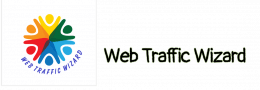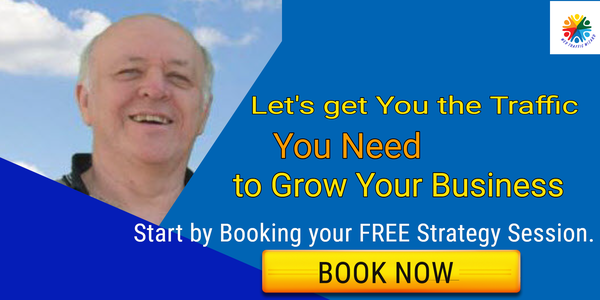Google search is a very powerful tool on its own. You can use the internet to find anything you want, but did you know that you can use it to get more specific results?
Advanced Google search operators are a great way to improve your search engine marketing efforts. Using the right search operator on Google will help improve your search results by making them more efficient and accurate.
There are certain Google search operators that can give you a lot of information that can be helpful for things like SEO audits, figuring out your content strategy, researching keywords, and more.
The purpose of this guide is to help you understand how to use Google’s advanced search operators for your benefit. We will explain everything there is to know about the main ones.
What are Google search operators?
Google search operators are special commands that allow you to do more advanced searches. These include things like finding all the results that include two specific words, or finding websites that are similar to another website.
To use a search operator, type it into the Google search box as you would if you were doing a text search.
Make your results much more specific
You can get much more specific results by using advanced Google search operators. Let’s say you search “SEO” on Google right now. You will get more than 730 million results!
If you use the allintitle operator, you can reduce the number of results for a search to only those results that have the word or phrase specifically in the page title.
Use advanced Google search operators to take your business to the next level
With search operators, you can:
- Find content and link building opportunities.
- Find SEO issues, such as glaring indexing errors.
- Find research and statistics to improve your content.
- Efficiently gauge how competitive certain long-tail keywords are.
Search operator rules to follow
There are two important ‘rules’ to follow when refining web searches:
- If punctuation is not part of the search operator, Google will usually ignore it.
- Avoid spaces between your symbol or word command and your search term. For example,
site:movingtrafficmedia.comwill work, however,site: movingtrafficmedia.comwill not work.
The Best Advanced Google Search Operators
Google search operators are special characters that you can use to narrow down your search results. These commands will make you wonder how you managed without them.
Cache
The cache operator allows you to view the most recent cached version of a specified webpage.
The date stamped on a page can tell you when it was last crawled.
Example:
cache:websitename.com
Allintext
This operator allows you to check if all the terms you are searching for are present in the text of that page. This operator will not find text that is close together on a page.
Example:
allintext:content social links
Intext
The “allintitle” operator can be used to find terms that appear in the title of a webpage. This is a more global operator than others because it allows you to find terms that appear in any area of the webpage, such as the title, the page itself, the URL, and elsewhere.
Using this method, you can research how Google is categorizing the on-page SEO footprints of others. This can be useful if you want to understand how Google categorizes similar on-page SEO footprints.
Example:
word one intext: other term
Inposttitle
You can find blogs with certain search terms in the blog title by using this operator.
Example:
inposttitle:weight loss goals
Allintitle
The “search operator” can help you find blog posts that are similar to the topic you are writing about.
If you want to know what others are doing for a particular topic, you can research it using allintitle.
You could compare your [product] to others to ensure that yours is of higher quality.
Example:
allintitle:how to write content for seo
Intitle
This operator allows you to find more targeted results for specific search phrases.
If you wanted to find pages that are all about “drawing with micron pens,” for example, you would use this example:
intitle:drawing with micron pens
Allinurl
This search option lets you find pages that include your search terms in the URL of internal search pages.
If you wanted to do research on “drawing tablet” pages on a site, for example, you would enter that term into the search bar.
You would use the following example:
allinurl:amazon drawing tablet
To find all internal URLs on Amazon.com that have the terms “drawing tablet,” do a search using those terms.
Inurl
You could use this operator to find pages on a website that have your targeted search term in the URL and a second term in the content. This is a good way to find websites that have good optimization for the topics you are researching.
Example use:
inurl:drawing portraits
Allinanchor
This operator allows you to research pages that have all of the terms after “inanchor:” in the anchor text linking back to the page.
Example:
allinanchor:"how to draw anime"
Inanchor
This is used to identify pages with inbound links that contain the anchor text specified.
The data only provides results for a sample, not for the entire population.
Example:
inanchor:"digital painting"
Around()
Do you want to focus your results to be super narrow?
This is a great way to identify search results where two or more terms appear on the page and are also located close to each other (denoted by the number in parentheses).
Example use:
digital drawing AROUND(2) tools
@
Do you want to limit your search to social media? You can easily do this using the @ symbol.
If you want to search for a specific hashtag on Google, you can use the “#” symbol followed by the keyword you’re looking for.
Example:
mangoes @facebook
Quotes (“word”)
If you want to find an exact match for a phrase, putting quotation marks around the phrase will help you find results that are an exact match for what you are searching, rather than broad results.
Example use:
“search term 1”
Exclude Words: (-)
The minus sign is an exclusion symbol.
The command will prevent any words you list from appearing in the search results.
If, for some reason, you wanted to find pages with the word “content marketing,” but not pages from Business Insider containing that phrase, you would type:
“content marketing -businessinsider.com”
Add words: (+)
If you want to include specific words in your search results, you can use a Plus sign (+) before the word.
Example:
“content marketing + SEO”
Wildcard: ( * )
Bats are the only flying mammal. Bats are the only mammal that can fly.
Example:
“Top * ranking factors”
Site:
This command will give you more specific results from a single website.
For example, if you wanted to search your favorite SEO website for articles on 404 errors, you would use the following:
“site:searchenginejournal.com 404 errors”
Related:
If you’re in a situation where you need any results that have more than one website with similar content to a site you are familiar with, just use the following:
“related:domainname.com”
Info:
This search engine will help you find information related to the domain you are searching for.
This allows you to see things like pages with the domain text on them (not necessarily linked), similar pages on the site, and the website’s cache.
Example:
"info:domainname.com"
filetype:
The filetype: search operator allows you to limit search results to certain filetypes that include the keyword. These file types include:
- SWF
- PS
- DWF
- KML, KMZ
- GPX
- HWP
- HTML
- XLS, XLSX
- PPT, PPTX
- DOC, DOCX
- ODP
- ODS
- ODT
- RTF
- SVG
- TEXT
- TXT,
- BAS
- C, CC, CPP, CXX, H, HPP
- CS
- JAVA
- PL
- PY
- WML, WAP
- XML
“many people believe that extraterrestrial life exists” “There is a widespread belief that extraterrestrial life exists.”
filetype: command use case
I love this search operator.
The ” site:” command is an extremely powerful tool for content writers to improve “information gain”. This should be discussed more in light of the helpful content update.
A big thank you to Steve Toth for sharing this great tip with us through his SEONotebook email newsletter. He laid out this use case via the following:
To start, it is crucial to comprehend Google’s information gain patent.
Information gain scores measure how much more informative one source is to someone who has already seen other sources on the same topic. This is because pages with high information gain are more likely to be relevant to the user’s query than pages with low information gain.
Here’s what Google’s patent has to say about it:
“…when a set of documents is identified that share a topic, many of the documents may include similar information.”
There are 10 pages on Page 1 that share tips on how to retire early. If users only see 10 blogs about the same thing, it will be a problem for Google. Google goes on to say:
“Implementations described herein relate to determining an information gain score for one or more documents of potential interest to the user and presenting information from one or more of those documents that are selected based on their respective information gain scores.”
Here are three ways we can source information and insights beyond the same Page 1 results everyone else is looking at to create their content:
We find new information by looking in PDFs, Powerpoints, and Word docs that other people aren’t looking at!
The search results should give you a good idea of what else has been written on your topic. Look for ideas that are missing from your topic and consider adding them to your article.
daterange:[XXXXX-XXXXX]
The example in the screenshot above may be confusing to you.
The daterange operator allows you to specify a set number of dates to display search results within. Although it uses the Julian date format, which requires the year to be followed by the number of days since the beginning of the year.
I advise using an online converter to ensure you do not make any mistakes with the date format.
daterange: command use case
By analyzing the volume of content published on a certain topic, you can determine how much was published during a specific time period. In the screenshot above, you can see that 221,000 pieces of content were published on the helpful content update from September 1, 2022 – September 21, 2022.
OR
You have probably used the search operator a few times without knowing what it does.
You can combine searches by adding the word “OR” between your search terms. If you enter two search terms into Google, the results will include pages that satisfy either the first term OR the second.
If your caps lock is broken, the pipe (|) operator can be used as a substitute.
OR: command use case
If you’re looking for information on more than one item but not necessarily looking for results that include references to both, this is probably the most useful option.
“keyword”
If you use quotes during a Google search, you will only get results for that exact phrase.
For every phrase searched on Google, the search engine will bring up every webpage that has that specific phrase in the body copy, title, or description.
“keyword” command use case
The ” ” search modifier is an efficient way of finding instances where your content has been duplicated.
“You can copy as much as an entire paragraph from your online content, paste it with quotation marks, and find out whether or not someone has pinched your work.” If you want to check if someone has stolen your online content, you can copy and paste a paragraph into a search engine with quotation marks around it. This will show you if anyone has published the same content without giving you credit.
There are other ways to find out if someone has stolen your work, such as Copyscape. One of the quickest ways to get to the root of a problem is to ask a series of questions.
-keyword
If you want to exclude a certain search term/topic from your results, you can use the minus ( – ) sign.
The results returned will only be related to SEO and not PPC.
This command is not just limited to one exclusion. To get more specific results, add more exclusions.
-keyword command use case
If you want to find a word that has multiple meanings and exclude the other meanings, this is beneficial.
This can be useful if you want to remove some branded search results.
Making the most of advanced Google search operators
There are many different types of advanced Google search operators to help you find what you are looking for.
There are several ways that search operators can help improve your online marketing efforts, such as technical SEO audits and content research.