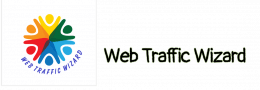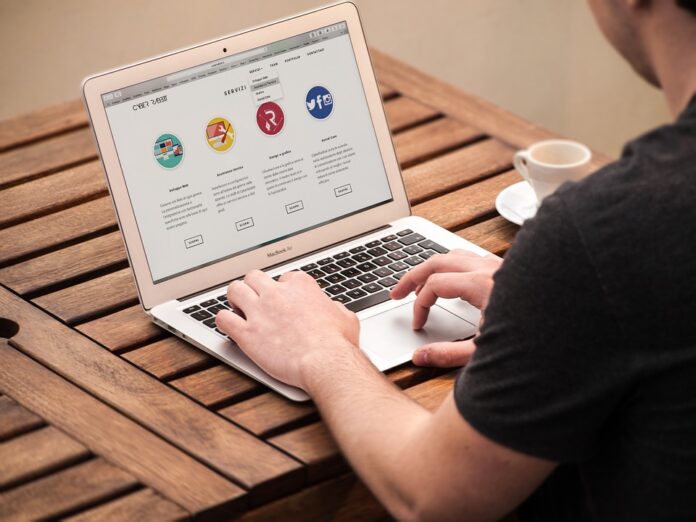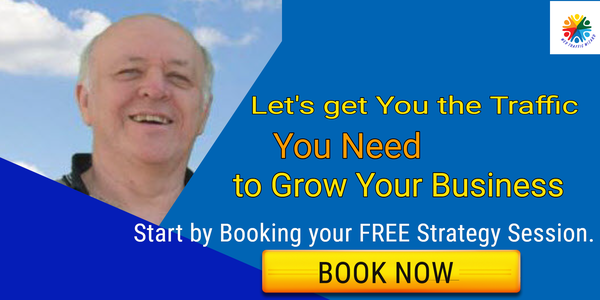Images are not just worth a thousand words on social media, they are worth a lot of shares and likes as well.
As a small business owner, you understand the importance of using images in social media posts.
You might be wondering if it’s possible to create attractive social media images without hiring an army of designers or learning Photoshop.
The answer is you totally can!
The following are a few tools and resources that can be used to create images, as well as some new and interesting tools to try.
The best part? You don’t need a lot of training to be able to use any of these tools. These social media image tools typically include templates and drag-and-drop builders to help you get started.
There are image creators on this site that can help you create an image from scratch, make memes from your photos, or find a cool background photo.
22 Free Tools for Creating Images for Social Media
1. Canva – A start-to-finish design program perfect for non-designers
Canva is a great image tool. It is especially easy to use for people who are not designers, with premade templates, custom image sizes for every social media channel, a drag-and-drop interface, and cool fonts. Canva is responsible for the many images shared on social media accounts. If you want to use a custom size for your image, create it before clicking into any of the premade templates.
You can use Canva to create designs for your social media posts, even if you’re on the free plan.
2. Skitch – Screen capture and annotation
Skitch is a screenshot tool that can be opened with a quick keyboard shortcut (Cmd+Shift+5 on Macs). To take a screenshot, you can click and drag over the area you want to snip. This tool is awesome because of the easy annotation features. We keep coming back to it because it’s so convenient. There are a few things you can do with just a couple clicks, like circling things, pointing to things, blurring things, and adding text. Evernote’s Skitch allows you to take screenshots and store them in any Evernote folder you want. To avoid sharing your personal information, use the blur feature to obscure any email addresses or personal details before sharing an image.
3. Projector — Collaborative all-in-one design tool
Projector allows you to create images for social media, presentations, GIFs, videos, and email banners. First, decide which type of social media graphic you want to create. You can either choose a template or design your graphic from scratch. In addition to text, images, and icons, you can add professional effects to images such as animations, text, transitions, gradients, and shadows. You can use Projector to access libraries of stock photos, icons, and GIFs from tools like Noun Project, Unsplash, and Giphy. The great thing is that you can work on designs with your team just by sending them a link to edit.
4. Snagit —Screen capture software for Windows
Snagit is a screen capture and recording tool for Windows users. Snagit also works with Mac. The Snagit desktop app can capture and edit images in a variety of ways. You can take a screenshot of part of your screen, the full screen, a long webpage, or a chat history by scrolling. Use arrows, lines, callouts and text to annotate your screenshots. You can also customize a screenshot by changing the words, font, size, and colors without having to redo the whole image.
5. Snappa — Remove image backgrounds with a click
Snappa allows you to do all of the following with one click: spruce up selfies with custom backgrounds, remove backgrounds from product images, or use a custom background for images from the web. To change the background of a picture, you can either select an image from your own gallery, from Snappa’s online gallery of pictures, or any other picture. Snappa isn’t only a background remover, though. In addition, there is a library of royalty-free stock photos that can be used.
6. Giphy – GIF maker
When you want to show appreciation or agreement on social media, you might use a GIF instead of writing out a response. GIFs are short, looping videos that can be funny, relatable, or visually striking. Giphy allows users to create animations from images and videos for both humorous and inspirational purposes. To create a GIF using Giphy, first upload an image or video. Then, add animations, text, and stickers to personalize the GIF. You can add different effects to your GIF to make it look spooky, dreamy, or black-and-white.
7. TouchRetouch – Remove objects from images
This app will let you quickly and easily remove any unwanted objects or distractions from your photos. To remove an object from a picture, select it with the Brush or Lasso tool, or tap any vertical or horizontal line with the Line tool. You don’t have to be very accurate when choosing objects. Roughly trace them with the Brush, and they’re gone.
8. Quozio — Quote maker
Some people love Monday motivation or quick Tuesday tips while scrolling through social media. Quozio helps you turn ordinary quotes into beautiful images to share with your social media followers. “Enter a quote in Quozio, mention who said it (this is optional), and choose a template to create an image from your quote.” -Quozio The app provides users with different scenic backgrounds and fonts to design their own quotes.
9. Adobe Spark – Free blur backgrounds
If you want to make the subject of your image stand out, try blurring the background. This will draw attention to the people, products, or logos you’re trying to highlight. Adobe Spark offers a free service to blur image backgrounds. Choose an image from your library, stock photos, or a template from Adobe Spark to create a project. Choose the Blur option from the menu to make your image as blurry as you want. To make your picture unique, add filters, animation, text, or borders.
10.PowerPoint– Easy image software (meant for something else)
Although it is not the first thing that comes to mind, a lot of amateur designers use the templates and tools in PowerPoint to create images. Think of slides as images. Editing slides in PowerPoint is easy. You can customize your slides by adding photos as backgrounds, adding text and colors, and adding icons and graphics. When saving the slide in PowerPoint, choose the option to save as an image, and the slide will be saved correctly. If you want to build an infographic using PowerPoint, HubSpot offers some great templates to get you started. Powerpoint is not generally free- but may come as a free addon with your Microsoft subscription.
11. Quotes Cover
This tool allows you to easily create art for your social media profiles. The app provides you with the ability to either enter your own quotes or to choose from a selection of popular inspirational messages. To target a social media platform, use the editor to make final adjustments.
You cannot make something go viral on social media by force, but often times, quote images will do that on their own. There are many options available with Quotes Cover that will make your images stand out.
12. Genially
More than 80% of internet bandwidth is used for online video. Genially can create either infographics or interactive images, depending on your needs.
There are a lot of things that you can do with free templates, including creating presentations, infographics, and quizzes. With this editing software, you can customize your work with backgrounds and animations before sharing it with others through various platforms. Genially allows you to include YouTube videos in your images, which is unique to the platform. You can even animate your own elements.
13. Stencil
If you want your social media images to develop quickly, Stencil is the best option. It’s designed for speed and comes fully loaded. How loaded? Over four million stock photos, a thousand templates, three thousand one hundred fifty Google web fonts, and more than two million icons and graphics.
Not only can you upload your own media, but you can also customize it to fit your needs. A free account with the image creator only allows for the creation of ten images a month. You can upgrade to a paid version for more.
14. piZap editor
The piZap editor is a lot like Pixlr in that it looks a lot like Photoshop. It provides various tools that can help you create anything you want to share on social media. The app also has a meme function that allows you to quickly add text to images.
The free version has quite a few options. Other features are available with a paid account.
15. Gravit
Creating vector illustrations in an online tool is a great ability to have. Yes, Gravit can do that. Not only is this software great for creating graphics from scratch, but it’s also perfect for editing existing images for use on social media.
Gravit offers online storage so you can save your creations in the cloud. The interface provides access to several pre-defined layouts. Making Facebook cover art is easy when the dimensions are already set out for you.
16. Venngage
Venngage creates infographics and other shareable content. The free account allows you to access various types of media in order to help you create content based on data.
Templates for Pinterest, Facebook, Twitter, and LinkedIn are available within the app. Help is available from real people instead of robots. Not something most free online image editors can offer.
17. Landscape
Landscape by Sprout Social is an excellent social media graphics tool. Upload an image, and Landscape will crop it to fit specific social media sites.
Images can be used in posts, as profile pictures, and as background elements. Social media sites that are supported by Landscape include Twitter, Facebook, Instagram, and YouTube.
You can’t directly share the images it creates. But it’s still one of the best and easiest tools for getting the perfect size for any social image.
18. MemeCenter
Memes. Will they ever go away? I sure hope not. MemeCenter is a website that allows users to create graphic images for social media platforms such as Facebook and Twitter. This tool can create custom animated GIFs from memes.
There are some great meme images to choose from, or you can upload your own to make it more personal. Memes that you create can be saved or shared on MemeCenter, which has its own social media presence.
19. iPiccy
The iPiccy photo editor has a lot of tools to make your social media images look better. It does that sprucing using deceptively simple tools. Although it may appear to be simple, this tool actually has many functions, including auto-fix and object cloning. That package has advanced features that are easy to use.
The iPiccy Collage Maker can also be used to create a collection of images for social media or portfolio use. You can use the iPiccy graphic designer to add text, overlays, vector masks, and more.
20. Design Wizard
Design Wizard is a tool that allows you to create graphic design and images in seconds. There are over a million images and thousands of templates to choose from, so everyone will be able to find something they like.
It’s host to some unique features as well. The magic resize button ensures that you can quickly and easily change the size of your template with just one click. At the same time you are editing or creating!
Design Wizard also integrates with Hubspot, Buffer, and Intercom. There are two different types of plans offered by Design Wizard, free and paid. The paid plans offer more features than the free ones.
21. Desygner
This site offers users a wide range of templates for social media networks, royalty-free images, design elements, shapes, and icons. With so many resources at your disposal, you can create a professional and attractive social media page that will stand out from the rest. This site seems like every other social media graphics site.
Only it isn’t.
Desygner is a mobile social media graphics generation site/app. Some of the sites on this list may not work as well on mobile devices. Desygner is the only app that is optimized for a smooth mobile experience.
It is unclear why someone would want to create social media graphics using their phone. A question that I can’t answer. If Desygner is available to you, it is exactly what you need.
22. Promo Image Resizer
I’d like to introduce the Promo Image Resizer by Prototypr. It has no templates, no stock images, no fonts, and no image editing. As you can see, this site is different from most others because it does not have much of what they have.
Promo Image Resizer only resizes images to social site specifications. The service of providing information for people who want to do things themselves is very valuable.
Upload an image, and the resizer creates a new image that is the right size. Beautiful simplicity.
Engage Your Audience to Keep Them Coming Back
You need more than just a good-looking picture to keep people’s attention. social media graphics that are a good size and also work well are important for making “sticky” images. The technical details are covered by the tools we have talked about.
Is it possible to make something that will be popular on the internet? That’s up to your creativity and ingenuity.
Make sure you don’t forget that you can use visual marketing on social media sites like Facebook to drive traffic to your own website. You don’t have to stop interacting with people on social media sites.
I hope that this list of tools will be useful to you and that you will find at least one or two of them to be beneficial.