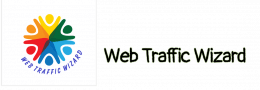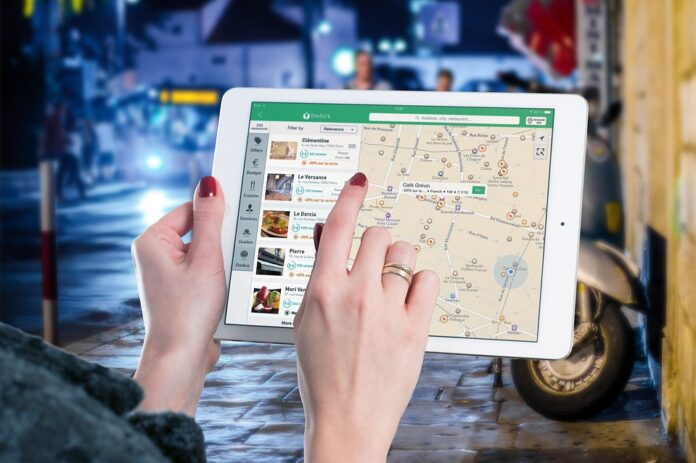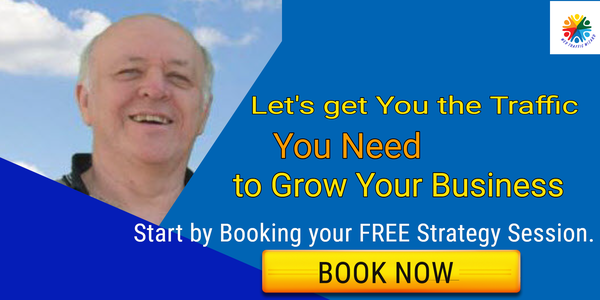There are a few ways to make your local search optimization stronger by increasing the local signal through images. Here are some details on how to do this.
Images are a good idea for search optimization because they provide additional opportunities for keyword signals on a page.
If businesses are associated with places, they can improve their ranking for local searches.
Google uses different methods to identify image locations on Google Maps.
If you label your images with location data, it makes it easier for Google and other search engines to find and index your content.
How do store locators & location pages help SEO?
If your business has multiple locations, it’s time to create a store locator and location page on your website. This will help you capture search traffic from customers in different areas.
If you want to show up well in local search results, you need to have separate pages for each geographic area. This is especially important for businesses that don’t have a physical store, like plumbers, but need to be visible in their service areas.
Store locators make it easy to find all available locations and get information about the best location for the user. The right pages and site architecture help businesses scale and ensure local visibility no matter how many locations or areas they serve.
Which store locator is best for my business?
The three main types of location page solutions are: 1. Business Listings 2. Personal Pages 3. Custom Pages
- Business Listings Business listings are the most popular type of location page solution. They are easy to set up and maintain, and they offer a lot of flexibility in terms of the information you can include. However, they can be expensive, and they may not offer the level of customization that you need.
- Personal Pages Personal pages are less expensive than business listings, and they offer more customization options. However, they can be more difficult to set up and maintain, and they may not offer the same level of flexibility.
- Custom Pages Custom pages are the most expensive type of location page solution, but they offer the most customization options. They can be difficult to set up and maintain, but they offer the best level of flexibility.
1. Single-page location list
The simplest solution for a location webpage is a single page, but it has the least advantages for SEO. A single page with a store list and store details like location data and phone number is typically chosen by small businesses, especially if they only have a few locations. This is the least effective from an SEO standpoint because the one page sends mixed relevancy signals, which dilutes the relevance for any one search. It also has many drawbacks for growing small businesses and for large businesses trying to get visibility in several different locations.
2. Search-only locator pages
A locator page that only allows searches usually includes a store locator map and/or store finder that searches various locations to find the store closest to you. You’ve undoubtedly interacted with a few of these before where you enter your zip code and it gives you the nearest location or locations in a display similar to Google Maps. They can sometimes have features like unique map styles, store pickup options, a user guide, map zoom level, and more.
While the search results page on the website is an improvement from the single-page solution, it is not the best solution. Google cannot find the location information because it is generated by user input. The internal search result helps users get the basic location information they need, but it is not good for SEO purposes.
3. Geo-targeted location pages (GTL)
Pages on a website that are organized by state, city, and then location are called geo-targeted location pages. These pages are helpful for search engines to understand the relationship between a store page and its city and state. If a website uses breadcrumbs and structured data, it can be even more helpful for search engines. Having pages at each level of the architecture also presents an opportunity to target city and state searches, which can result in more potential customers.
What is the optimal structure for store locator pages?
The optimal structure for a location site section should include layers that are likely to look like this:
- Locator index page
- State page
- City page
- Location page
We will look at Home Depot’s use of layers in the following section to see what this looks like in practice and how these layers work together.
Store locator page examples:
The index page for finding locations shows all the states where locations can be found and provides links to pages for each state. The page can use IP targeting to show the user the closest locations or provide a zip code search, but must also include links to state pages.
If you have fewer than 50 locations or only operate in one state, it might be best to link directly to cities from the location index page. If you operate nationally, you can link to a top city in each state to prioritize those cities.
The template for the state page should include a list of all the cities in the state with links to those cities.
This page contains a list of all the locations in the city, as well as links to the pages for each individual location.
The final layer is the location. Note that if you only have one location in a city, you do not need a separate city and location page– they are the same.
How do I track the performance of location pages?
There are a few great vendors that can help you build pages and track the performance of your locator page strategy. Some of the top location page providers are:
If you are including links to your website from your Google Business Profile page, be sure to add a tracking parameter to the link so you can collect data on clicks from that page.
For Example: ?GBP=locationname
After you’ve created the URL with the desired parameter, set up a segment in analytics to track the traffic to that page. Doing so will allow you to see what kind of traffic the pages are receiving. Be sure to canonicalize the URL so that the parametered version points to the non-parametered version, to avoid creating a duplicate URL.
Google Search Console is a good place to track your performance, although the data isn’t always reliable. Sometimes, parameterized URLs appear as organic results, rather than in the local pack. If you see this, it means Google is probably ignoring your canonical URL. You’ll need to find a way to fix it.
Geocode Images With Photo Sharing Services
One of the easiest ways to geocode an image is by using an image sharing service such as Picasa, Panoramio, or Flickr.
The following text explains how to upload a photo and add various elements such as title, description/caption, and tags on different services. You can also associate images with locations by dragging them over a map.
When you share photos through these services, they store the longitude and latitude geocoordinates corresponding to the map location with the image’s information. Google Maps reads in these feeds of images and uses the geocordinates to pinpoint them in the images layer on Maps.
You may be wondering how to associate the geocoded pictures from an image sharing service with your company.
There are two ways you can improve your website’s ranking on search engines using image sharing services. The first is by hosting your images through the image sharing service, and then displaying them on your website’s pages. The second is by linking to your website from the image sharing service’s pages. Both of these methods will help improve your website’s ranking in search results.
Using GPS Enabled Cameras & EXIF Data
Instead of simply taking photos with a regular camera, you can use a GPS-enabled camera. This way, your photos will be automatically uploaded into a photo sharing service.
One way to geotag photographs is to use GPS-enabled cameras, which store the geocoordinates in the image file’s EXIF data. EXIF is a format that stores meta data about the image, such as the date/time the photograph was taken, the type of camera used, the image’s color profile, geolocation, and other information. Flickr, Panoramio and Picasa can all read out the geolocation from the EXIF info and translate it into geocoordinates when mapping the image.
Using An Image Sitemap
The primary purpose of image sitemaps appears to be assisting Google Image Search in finding and ranking pictures. The geolocation code is likely to only influence how relevant an image is considered to be for a particular query, depending on the searcher’s location or if the query contains local qualifiers such as a city name.
It’s possible to include a street address or coordinates in an image sitemap, but it’s not clear if this information is used by Google Maps.
Manually Embedding Image Location Data
An alternative method for geocoding an image would be to use an EXIF editor to manually embed the longitude and latitude coordinates into it. Google suggests this as a method for adding geocoded images into Panoramio, so this is not a risky method, even if it may seem a little complicated.
There are a number of editing programs which will allow you to edit an image’s EXIF data. Google’s Panaramio documentation recommends Exifer, although the site says the software hasn’t been updated since 2002.
Even though it may not be the best quality, it will probably work well as long as it is compatible with your system.
The map can be used to find the location of the image by zooming and panning to find the place and clicking where the image was taken.
An EXIF viewer is a piece of software that allows you to view the EXIF data of an image. You can use an online EXIF viewer, such as Jeffrey’s Exif Viewer, or you can use a browser extension or software package.
If you geocode your photo, you can upload it onto a photo sharing site, like Google Panoramio, Google Picasa, or Flickr. With the right settings, the photo will be automatically mapped when you upload it. Once it’s been uploaded, Google Maps will eventually find it.
Make sure the image uploading service you’re using correctly displays the image’s location on a map and that it doesn’t make any mistakes reading the coordinate pair.
In other words, make sure the location data is accessible and that the image is mapped to the right location in Google Maps.
The mapped location of an image can also be checked on Flickr and Picasa. To do this, go to the map interface or EXIF content page on either site.
If you’re hoping to improve your website’s local SEO, adding geolocation data to your image files is a good move. This data can help image-sharing services connect your photos with maps, and it can also be useful if you store the images on your website.