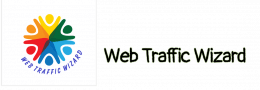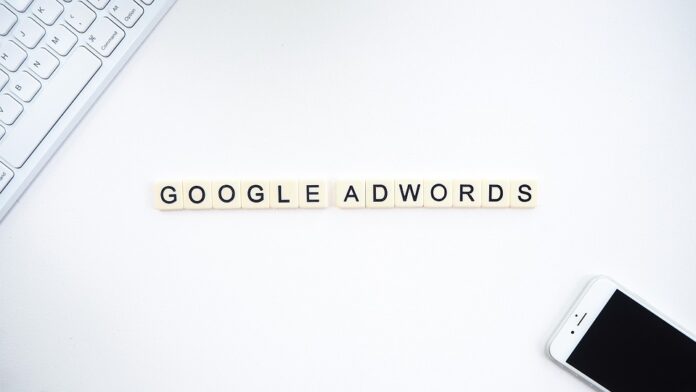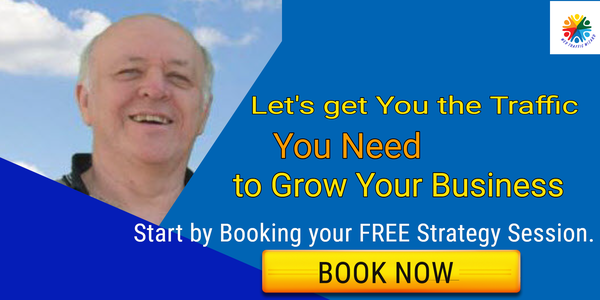There are many tasks that need to be completed in order to run Google Ads successfully, or at the very least, to ensure that the ads are running properly.
Many of the tasks people have to do are boring, take a long time, and are very demanding. Make sure the links are working, create reports, analyze data, and stay on top of AdWords campaigns.
I really don’t like having to do PPC tasks like organizing excel worksheets and finding ads without price extensions. It’s so boring and it makes me wonder why I chose this life.
Google Ads scripts make it easy to automate tasks that you would rather avoid. Also, they can work continuously without ever needing a break or making a mistake.
But what exactly are these Google Ads scripts? How do they work? And which ones should you be using? We answer all that and more in this post. In the end, you will have the knowledge you need to set up and run Google Ads scripts and optimize your PPC ads.
What Exactly is a Google Ads Script?
Google Ads scripts are code snippets that automate certain aspects of your ad campaigns. These snippets are written in JavaScript and can be used to automate a wide variety of tasks, from pausing ads on specific days to sending custom reports to your inbox. Google allows you to use code to automate and manage your Google Ads account. If you have more than one account, this can be very helpful.
If you can think of a task related to your Google Ads account or Ads group, there is probably a script for it. Ad groups can be generated automatically, under-performing Google Ads can be filtered and paused, negative keywords can be added based on search queries, and access to the Google keyword planner can be gained.
Google Ads scripts can access external data sources such as spreadsheets, email, and Google Drive to automate tasks and improve efficiency.
The great thing about Google ads scripts is that they can automate the boring and repetitive task of managing Google Ads, which is something that many marketers dislike. They are able to write code that can automate these tasks, which saves time for everyone.
Scripts are available that you can use to automate many common tasks The good news is that you can use scripts that are already available to automate many common tasks in Google Ads, rather than having to develop your own custom scripts. You can install many Google Ads for free from your Google Ads account.
Why are Google Ads Scripts so Important?
The benefits of Google Ads scripts can be classified into three major categories. These categories are increased efficiency, better insights, and improved control.
Saving time
How much time do you spend every week checking capitalization in spreadsheet entries? You can use Google Ads scripts to reduce the number of ineffective ads.
Why waste your time on something you hate when you can get a few lines of code to do it for you? These tasks are essential for your campaign to be successful.
Catching errors and automating adjustments
Some errors are so obvious that you can’t miss them. Some people are sneakier than others and they might not be discovered until they have caused some harm. Think sending traffic to broken links without realizing it.
You can use Google Ads scripts to save time and money by automatically fixing broken links, managing your budget, and creating SMS alerts.
Some Google Ads scripts allow you to automatically pause your ads when conditions like website downtime or product stockouts are triggered. Having scripts for your campaigns allows you to maintain efficiency regardless of how often you are able to inputinto the campaigns.
Creating more effective campaigns
If you spend less time worrying about the small details of your Google Ads, you will have more time to create a plan.
A Google Ads script can help you quickly launch a new strategy, easily measure its impact, and make small adjustments as needed, with minimal time and effort.
I’d like to give a big thank you to Daniel Gilbert, Steve Hammer, Martin Roettgerding, Derek Martin, Sean Dolan, Russell Savage, Vincent Hsu, Nils Rooijmans, Nathan Byloff, and everyone else who provides open-source scripts. Many of the scripts on this long list of free scripts are thanks to you.
1. Budget Scripts
This type of automation usually requires a lot of complicated settings and human oversight, so they are not good for automating tasks that need a lot of human interaction.
Some of the most effective things to automate are tasks where the decisions are clear-cut.
A Script for Pausing All Campaigns When an Account Spend Is Too High for the Month
There are a lot of ways to optimize your budget that only require a simple yes or no decision.
A straightforward optimization is to check an account’s monthly spending against its budget, and pausing active campaigns until the next month if it has exceeded its budget.
This is a good optimization to automate with Google Ads scripts because it only has one input: the maximum monthly budget.
You don’t need a fancy UI to confirm the changes it makes. All that is needed is for the campaigns to be paused, labeled, and for an email summarizing the changes to be sent to the account owner.
This particular script cannot be used to pause shopping campaigns, video campaigns, or experiment campaigns, so it may not be suited for more advanced accounts.
A Script for Setting Your Own Overdelivery Limits for Google Ads Campaigns
Google recently changed how much over-delivery a campaign can have, causing frustration among some users. A script can be used to check the daily spend and compare it to the daily budget, to see if the campaign is still within Google’s new limits.
Once the campaign reaches 20% over the allowed spend, it will be automatically paused for the remainder of the day.
Note that your campaign could continue to run for up to another hour even if it exceeds its spend limit, so it is advisable to set your targets lower than you actually want them to be.
A Script That Helps You Spend Your Entire Budget
If an agency is being paid a percentage of media spend, then spending too little can be just as bad as spending too much.
This Google script automatically sets your daily budget to a higher amount on days when your spend is lower than average, helping you to make up for slow days and reach your monthly target.
Optmyzr has a version of this script that takes into account historical patterns of activity by day of the week, so that budgets are set higher for days of the week when more opportunities are likely to occur.
2. Alerting Scripts
If your boss told you that you had to check your accounts every hour, including on the weekends and at night, you might not be too happy about it. However, an Google Ads script excels at this.
Google Ads Scripts can access all reports from Google Ads, including the data that is not visible in the Google Ads interface. This allows for more comprehensive analysis than is possible for humans.
A Script That Detects Anomalies at a Local Level
This script will notify you if your PPC is functioning abnormally in certain locations, like when a new local regulation is preventing users from searching for what you sell. It takes historical data from several weeks and calculates the average performance for each combination of day of week and location where the ads are served.
This function happens automatically for every location where your ads are appearing, no matter how many locations there are.
A Script That Reports When Keywords or Product Groups Spend Too Much
This script is designed to find product groups or keywords that have spent more than a certain amount with fewer than some conversions over a given date range.
Automated Rules can only be triggered once per day.
This is not a frequent enough occurrence when working with high spending accounts. This script can perform the same task 24 times a day.
3. Ad Maintenance Scripts
Ad creation is not typically something that can be automated because it requires human intuition to know what message will resonate with the target audience.
Some of my favorite scripts for maintaining clean, well-optimized ads are as follows.
A Script to Delete All Disapproved Ads in an Account
Virtually all advertisers run into approval issues with Google. If you’re like me, you tend to ignore some of the disapprovals because you know there are still other active ad texts in the affected ad groups.
However, these ads that are disapproved can become annoying over time because they generate warnings and generally make the interface look messy.
I have seen ads that have been disapproved because they violate a new policy, even if they are several years old. This is because Google presumes that the advertiser still intends to run the ad at some point in the future, and the account gets suspended as a result.
This is a particular concern now that Google has a 3-strikes rule for policy violations. This means that if an account receives 3 strikes for policy violations, it will be terminated.
A Script to Fix Capitalization Error in Ads
If you want to deal with disapproved ads more effectively, you can install a script that deals with basic issues like when an ad is rejected for using too much capitalization.
This script looks for ads that have been disapproved and resubmits them with the proper capitalization.
4. Bid Management Scripts
Bid management is all about math, statistics, and predictions. Number crunching is a great way to automate processes.
Luckily there are simple bid management scripts, too. So let’s start with those.
A Script to Bid by Weather
The weather-based bidding script is an example of the power of scripts. The weather example shows that scripts can access data that is not stored in Google Ads. This is important for businesses that want to use scripts to automate tasks that require data from other sources.
If you’re concerned about the weather, Google has a weatherscript you can try.
A Script to Test Responsive Search Ads
Different people may have different opinions about the effectiveness of Responsive Search Ads (RSAs). On the one hand, you have Google telling you that it will help you get better results and should be considered seriously. The company has taken the step of removing the button to create an expanded text ad from the primary Google Ads interface.
5. Inventory Scripts
Although scripts won’t result in any award-winning ads, they are useful for quickly creating an account from structured data, as well as syncing ads with changes in pricing.
A Script to Build out an Entire Campaign From Your Spreadsheet
One common use case for this tool is for automotive advertisers who want to create ad groups for all the vehicles they sell.
Automating this process would be perfect for a script because the ad groups follow a template that is based on attributes of the cars for sale.
The script creates ad groups, ad texts, and keywords based on the data in a Google spreadsheet about what is for sale.
The end result is a campaign that is built out completely in a matter of minutes instead of hours.
A Script to Update Your Ads With the Latest Prices and Discounts
If you want your ads to display the correct discounts and prices, it would be a good idea to use ad parameters or ad customizers for your campaign.
This can be most easily done using a script or an API solution, as ad parameters cannot be edited in the Google Ads UI. Updating business data for customizers manually would probably take just as much time as if you did it directly in the ads.
Top 5 Google Ads scripts to Supercharge Your PPC Campaigns
1. Hour-by-Hour Trends Heat Map
This script allows you to see your Google Ads performance in a heat map format, which makes it easy to understand. You can see how each device performs, from mobile to desktop and tablet. This tool allows you to quickly see the information you need without sorting through rows and columns of data.
2. Add Pivot Add Data to a Spreadsheet
This Google Ads script will help you better understand your results by exporting your Google ads report into a Google sheet. You will be able to manipulate the data in the sheet to better understand it. The end result is a spreadsheet that is simpler to scan and understand. This script is really useful if you manage multiple Google ads accounts.
3. Ad Performance Report
This free Google Ads script, built by Google Developers, is one of the best ones out there. The tool will create a report detailing the click-through rate statistics of your headline and ad’s display URL, along with the number of times each appear in your account. You can also edit the code to only pull data for specific description lines, so it is easy to compare.
4. Low-quality Score Keywords Report
This Google ads script ensures that you will only use high-quality keywords. The tool allows you to set a quality score threshold. You will receive an email notification that provides the location of keywords that match your criteria.
5. Quality Score Tracker
Wouldn’t it be great to see a visual representation of your account-level quality score over time? Well, that’s what this brilliant tool does. The Google Ads script checks your quality score and creates a spreadsheet detailing your score so you can see it more easily.
One last tip
Investing all this time into optimizing your Google Ads campaign would be a shame if you only ended up with invalid clicks and low conversions.